If you have never been here before, please navigate to this website and log in using the link here:
https://comop.us.ysoft.cloud/login
You will need to sign in using the main email for the tenant (Usually the person who signed the lease) and sign in with the password you created. If this is your first time signing in, you will have received an email containing your one time password.

You will be brought to the My Documents page here. First, create your pin code. This will create a six-digit pin code for you to use at the printer.
On each device, you will have to download the drivers for your operating system, either Windows or MacOS.

Below are the instructions to ensure that you can see the log in and ensuring that you can see the printer, and be able to print to it.
Logging in
- To log in, right-click the icon, and select Login.

- Depending on how your administrator has set up the Client, you will either be prompted to enter your credentials in the Client itself, or you will be directed to a login page in your browser where you will be asked to log in with your external identity provider account, such Microsoft, Google, or Ping.
- You will see a pop-up window with a login success message.
- You will see new printers (print queues) in your Windows or Mac OS.Open

Submitting print jobs
You will see all print queues (printers) that your administrator made available to you in your operating system. Select one of the queues in the print dialogue when printing a document from your chosen application.
Example: printing from MS Word:
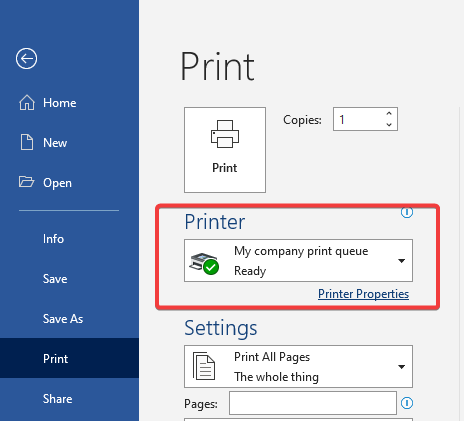
Was this article helpful?
That’s Great!
Thank you for your feedback
Sorry! We couldn't be helpful
Thank you for your feedback
Feedback sent
We appreciate your effort and will try to fix the article